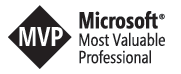The O365 app launcher - your digital workplace/intranet start menu
The last couple of months Microsoft added some major updates to the top left navigation menu in Office 365, the app launcher. You are now able to add custom tiles with a title and a custom image to the app launcher. Furthermore, if you are already on SharePoint 2016 and use it in a hybrid configuration connected to Office 365 your app launchers can be combined. That allows you to serve the same tiles in the cloud and on premises. So far so good, but that’s only the introduction part. If you plan to use SharePoint Online for different workloads you may end up designing an information architecture that uses more than just one site collection. If you create a portal with this architecture a consistent navigation is helpful to guide your users, just to make sure they are not lost on the different site collection pages. As the majority of people started their SharePoint endeavour before they went to the cloud, some of them already have some experience in customising SharePoint and especially the navigation part. Their users also have at least some experience in just browsing different web pages and that’s why you end up discussing how you can integrate a “global navigation” somewhere in the red area of the screenshot below.  If you knew the trick you even could create such navigation elements in SharePoint 2013 just by using a special PowerShell command. Of course, we used this approach in our projects what in some cases looked like this:
If you knew the trick you even could create such navigation elements in SharePoint 2013 just by using a special PowerShell command. Of course, we used this approach in our projects what in some cases looked like this:  You can build such navigations by customising your masterpage or injecting some JavaScript into the right places. As a data source, you can use a simple XML or JSON file or if you want your SharePoint admins to edit it in an easy way you use the managed metadata service as a source. Office 365 on the other hand, has some other plans with this first part of your page, to be accurate we are talking now about the red part of the screenshot below:
You can build such navigations by customising your masterpage or injecting some JavaScript into the right places. As a data source, you can use a simple XML or JSON file or if you want your SharePoint admins to edit it in an easy way you use the managed metadata service as a source. Office 365 on the other hand, has some other plans with this first part of your page, to be accurate we are talking now about the red part of the screenshot below:  If you just look at it and remember the tools you built for on premises, your first clue is probably to put your global navigation here. Again you can achieve this by changing the masterpage or some JavaScript. But in O365 the trouble has started just now … First of all this top bar was changed, I think at least three times in 2015. So your custom navigation maybe had to be changed multiple times and guess what, nobody warned you about that. Second of all, if you start with let’s say SharePoint online as the first workload in O365 chances are your users will also use different other services provided by their license. How’s the top bar gonna look like in OneDrive or Delve if you customised only the SharePoint masterpage? Plain simple you are unable to provide a true global navigation across all the different O365 services by just changing the SharePoint masterpage. That’s why Microsoft provides the app launcher. To be fair, even the app launcher isn’t working in exact same terms across all the different parts of O365, but for sure sooner or later it will be. So to enable a true integration of your services in O365 you should think of an approach like this:
If you just look at it and remember the tools you built for on premises, your first clue is probably to put your global navigation here. Again you can achieve this by changing the masterpage or some JavaScript. But in O365 the trouble has started just now … First of all this top bar was changed, I think at least three times in 2015. So your custom navigation maybe had to be changed multiple times and guess what, nobody warned you about that. Second of all, if you start with let’s say SharePoint online as the first workload in O365 chances are your users will also use different other services provided by their license. How’s the top bar gonna look like in OneDrive or Delve if you customised only the SharePoint masterpage? Plain simple you are unable to provide a true global navigation across all the different O365 services by just changing the SharePoint masterpage. That’s why Microsoft provides the app launcher. To be fair, even the app launcher isn’t working in exact same terms across all the different parts of O365, but for sure sooner or later it will be. So to enable a true integration of your services in O365 you should think of an approach like this:  With this approach, you have to think of your different portals like any other service in O365. Your end users will love the consistent integration of custom services in the native Microsoft environment. If a new important service is ready just add a tile to the app launcher. Best part, if Microsoft adds new services they will also end up in the app launcher.
With this approach, you have to think of your different portals like any other service in O365. Your end users will love the consistent integration of custom services in the native Microsoft environment. If a new important service is ready just add a tile to the app launcher. Best part, if Microsoft adds new services they will also end up in the app launcher.